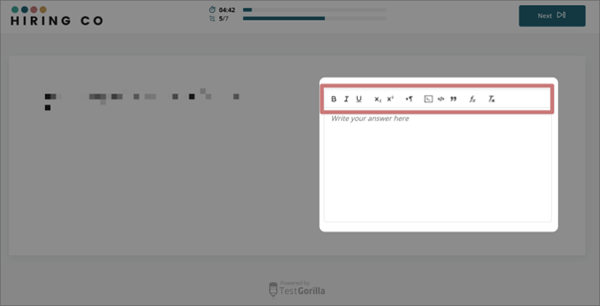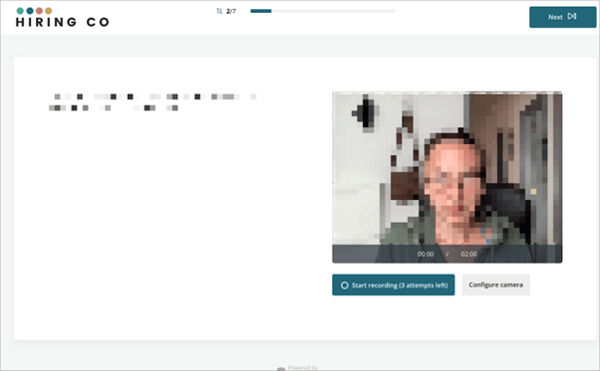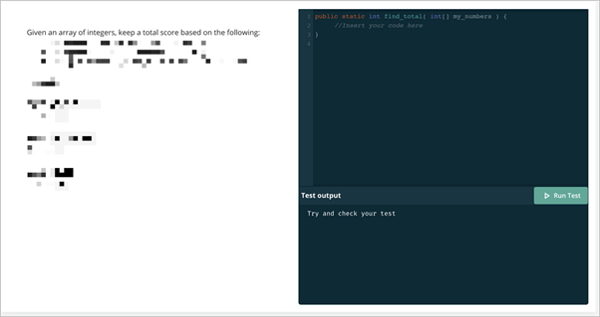A comprehensive walkthrough of what to expect in your assessment
You’re applying for a new job and the company has asked you to take a skills assessment. Your first thought might be, “Why do I need to take a test to apply for a job?”
How many hours do you spend honing your resume only to have it completely overlooked? A TestGorilla assessment allows you to show an employer that you have the skills necessary to do the job. If you do well, there is no way they will miss you.
We know that taking an assessment might cause some anxiety since you don’t know what to expect. This guide will help prepare you for every step of the process. This article applies to candidates who have been invited to take an assessment on TestGorilla.
Note: We are not a personal testing service. You must receive an invitation from a prospective employer to take an assessment on our platform.
Approx. reading time 12 minutes
In this article
- Invitation and starting
- Setting up the assessment
- Taking the assessment
- Individual custom questions
- Feedback & completion
- Next steps
- Common questions
Tip: We know, this article is very long. It is not required reading! Assessments are intuitive enough to be able to take without needing to prepare. It serves two purposes:
- Some people like to know step-by-step everything they are about to do before they do it. If you're one of those people, read on!
- You might find yourself with questions at some point during the assessment. This guide serves as a place to find answers to those questions.
Invitation and starting
Your invitation comes as an email from TestGorilla with the subject line You’ve been invited to an assessment. The body of the email contains three sections:
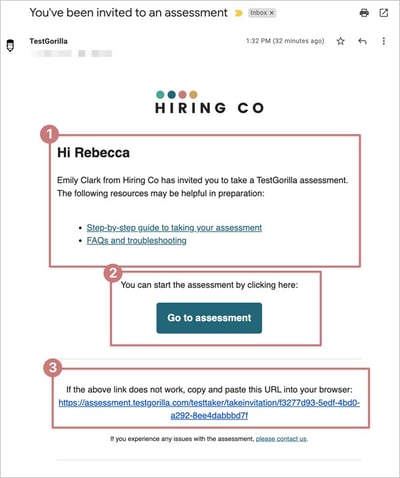
| Information from the company asking you to take the assessment. | |
| A button linking to your assessment. | |
| A full URL to copy and paste into your browser in case the button doesn’t work. |
Navigate to the assessment using either the button or the URL.
Note: You do not need to log in to take an assessment. If you land on a login page, go back to the invitation, copy the link at the bottom of the email, and paste it into your browser.
Cookies
Upon opening the assessment link, you need to accept or decline cookies. You can accept all cookies, accept critical cookies, or decline all cookies.
Cookies let us track the logistics of your assessment so that we can provide technical support if something goes wrong. We recommend accepting critical cookies.
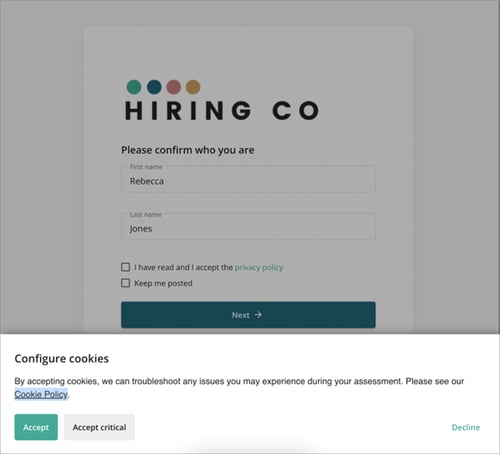
Warning: We are unable to provide you with any technical support if you decline cookies.
Name, privacy policy, communications
After accepting or declining cookies, you need to fill in a form, as shown in the screenshot below.
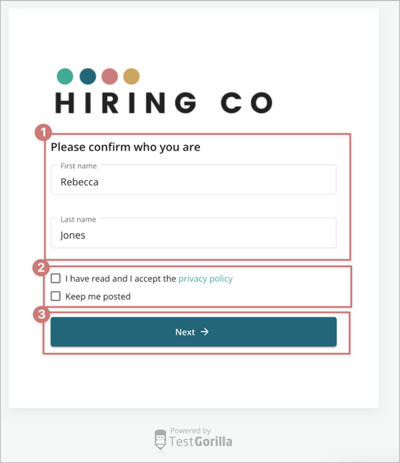
| Fill in or confirm your name. | |
| Accept our privacy policy and choose if you’d like to receive future emails from TestGorilla. | |
| Click next to continue. |
Note: You must accept the privacy policy to continue through to the assessment. If you do not accept it, you will not be able to proceed.
Setting up the assessment
Some assessments will include qualifying questions. If your assessment has qualifying questions, they will start now. Otherwise, you will see the welcome screen.
Qualifying questions
If you do not see the screen below, this section is not part of your assessment. Please skip straight to the welcome screen section.
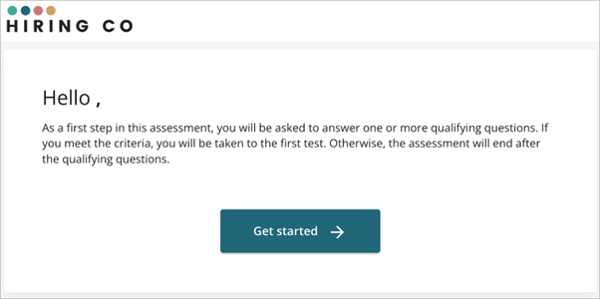
Qualifying questions are asked because the company would like more information about you before you start the assessment. At most, there are 5 qualifying questions. These questions are not timed.
Qualifying questions are always in one of two formats:
- True/false
- Multiple-choice
If you meet the criteria, you’ll start the assessment. If you do not meet the criteria, the session will end and you will not be able to take the assessment.
Note: Qualifying questions save you time. If you do not meet the criteria, you are not eligible for a job with the prospective employer. If you are disqualified and feel there was an error, please personally reach out to the hiring company.
Welcome screen
The welcome screen explains how the assessment works. The information given varies for each assessment, though some will always appear. Below is a list of all possible items that can be found on the welcome screen.
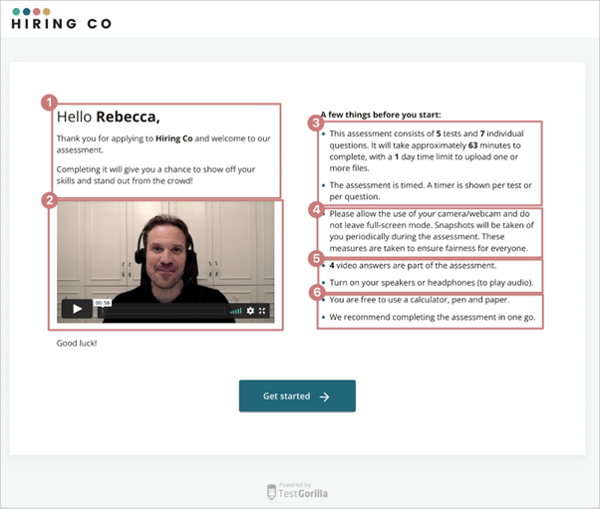
| Welcome message A quick message thanking you for your interest in the job role and welcoming you to the assessment. |
|
| Welcome video* Your prospective employer may have recorded a video for you to watch as part of your assessment. If this is the case, the video shows up either before begin the assessment or after you finish. If a video is included, it may contain important information so we encourage you to watch it. |
|
| Number of tests, individual questions, and expected completion time A TestGorilla assessment skills tests and individual custom questions. Each assessment must have at least one test or one custom question. It can include up to five tests and up to 20 custom questions. The welcome screen shows how many timed tests and individual questions are in your assessment. The approximate time it takes to complete the assessment is also displayed. It may take you less time than estimated, but it cannot take more. |
|
| Proctoring disclosure* To help ensure fairness to all candidates, TestGorilla tracks if you stay in fullscreen mode. This information is provided to the company using TestGorilla. Additionally, snapshots are taken of you throughout the assessment. |
|
| Video and audio statements* If your assessment includes individual custom questions that require video answers, you’ll be told how many. You’ll also be asked to turn on your speakers for any questions that contain audio. If this question type is not included, then you will not have this instruction. |
|
| Additional information A quick blurb letting you know that you can use a calculator and pen and paper. We also recommend taking the assessment all in one go. |
*indicates items that only appear if the company has opted to use features that cause this instruction to appear
Tip: Afraid you don’t have the time to finish your assessment in one go? Find a time block on your calendar and plan for it. When you do sit down to take the assessment, silence your phone, and be sure you’re free of distractions so you can focus.
Assessment setup (accommodation requests)
We understand that everybody has different circumstances. Maybe you have a concentration or memory condition that will affect your ability to complete an assessment. Or perhaps English simply isn't your first language? In a timed assessment, like what we offer, these things could put you at a disadvantage.
We want candidates to have equal footing. This is where you can declare the need for accommodation to help level the field. Not all companies provide this option. If you do not see the assessment setup screen, please move ahead to Taking the assessment.
Note: This feature is optional for the company. If they choose not to use it, there is nothing TestGorilla can do. You would need to personally get in touch with the company to make accommodations.
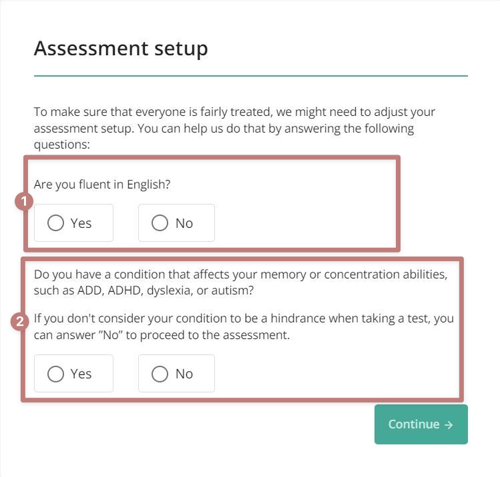
| Are you fluent in English? If you are not a fluent English speaker, the assessment might be challenging. Choose No to let us know so we can make accommodations for you. |
Tip: Your potential employer will be notified of your request for language accommodation. Keep that in mind when making your choice.
| Do you have a condition that affects your memory or concentration? Some conditions may affect your memory and concentration abilities. If you will need accommodation, choose Yes when asked, then clarify the condition in the space provided. |
Note: This request is private. You will be asked if you would like to inform the employer that you requested accommodation. This is optional. If you do choose to inform the employer, we do not provide details; we only inform them of the given accommodation.
Camera and mic setup
We take snapshots to ensure fairness for everyone. We also use your camera and mic for video questions, where you record your answer using your webcam. This screen will help you ensure your camera and microphone are working properly.
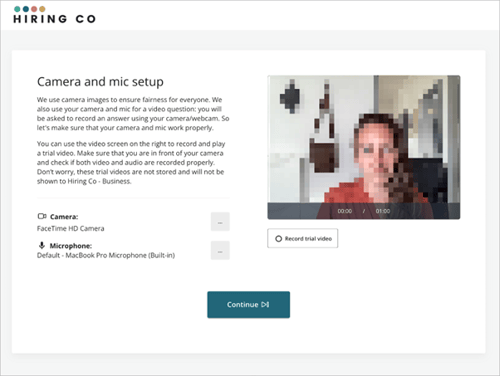
Follow the on-screen instructions to set up your camera and microphone. If done correctly, you’ll see your image on the right side of the screen.
Push continue for the assessment to begin.
Tip: For more detailed information about the equipment needed, or troubleshooting steps during this process, please refer to our guide Tools for taking an assessment.
Taking the assessment
Your assessment begins with the first test. The name of the test will appear, with instructions for practice questions.
Practice questions
You’ll receive 4 practice questions related to the test you are about to take, with 5 minutes to answer them. Practice questions provide an opportunity to see both the sort of questions asked and the platform layout. Your answers to these questions do not contribute to your final score, nor does the employer see your answers to them.
Tip: Practice questions are at the start of every test and include a gold call-out to prevent confusion.
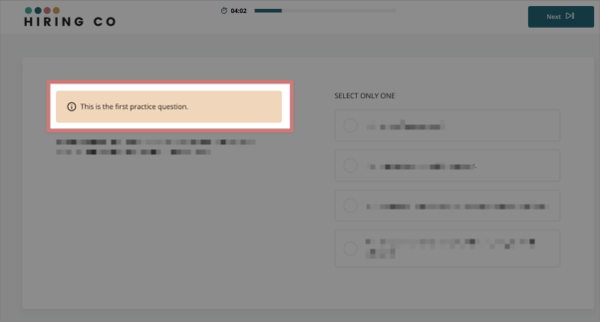
Taking a test
After the practice questions, the test will begin. Most tests will consist of three question types:
- Multiple-choice
- Multiple-select
- True/false (either/or)
The exception to this is coding questions, which will provide a coding simulator for you to program an answer. The image below shows an example of a typical question window.
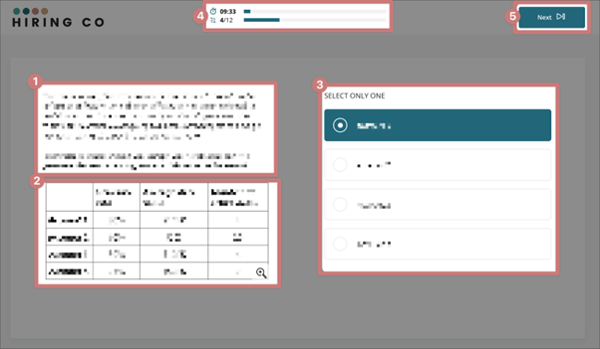
| Question On a computer, the question will appear on the left side of the page. |
|
| Extra information, if applicable If necessary, extra information will be displayed under the question. This information can include any of the following options
|
|
| Answer selector Choose your answer on the right-hand side of the screen. Radio buttons are used for multiple-choice and true/false questions, while checkboxes are used for questions that allow multiple answers. |
|
| Time and progress bar The time remaining is displayed across the top of the screen. Also displayed is the number of questions that have been answered out of the total number. The screenshot above shows that Rebecca is on question 4 out of 12, with 9:33 seconds remaining on the timer. |
|
| Next button After choosing your answer, click Next to be taken to the next question. |
Skipping a question
You can choose to skip a question by pressing the Next button without inputting an answer. If you skip a question, you will not be able to answer it later.
To prevent you from accidentally skipping a question, a message pops up asking you to confirm your choice.
Caution: Once skipped, you cannot go back and answer a question. We do not recommend skipping questions. Skipped questions count as wrong answers. If you don't know the answer, guess.
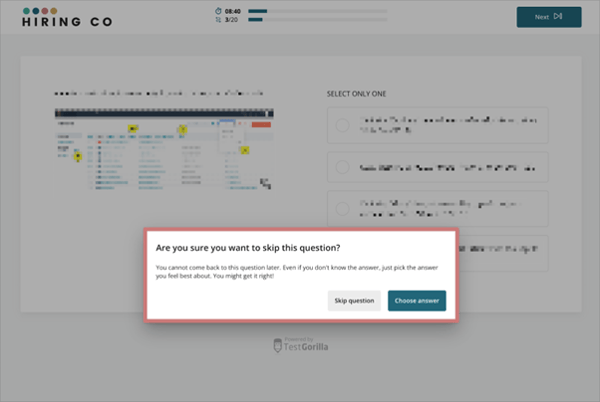
Test feedback
After each test, you are asked to evaluate your experience with it. This information is requested by TestGorilla, remains anonymous, and is not seen by your potential employer. It is used solely for research purposes and to identify areas for improvement.
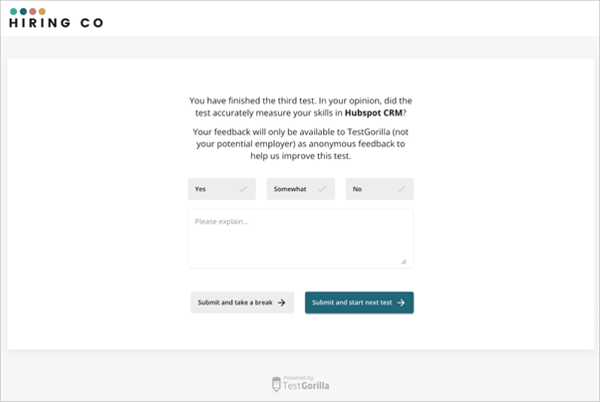
Note: Feedback is not requested after personality tests. Some employers may turn off this feature. If you don’t see it, nothing is wrong! Just continue with the assessment.
Taking a break
You can only take a break between tests when prompted to do so. If you take a break, you can close the window. When you’re ready to start again, do so by following the link found in your invitation.
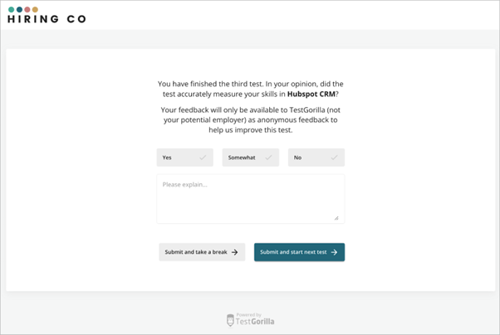
Individual custom questions
This section of the assessment consists of individual questions written and customized by your prospective employer. The time limits for these questions can vary. There are five different types:
Feedback & completion
Demographic feedback
After your assessment is finished, the below page is displayed We request certain demographic information from you, in addition to asking for feedback about the assessment overall.
Demographic information remains anonymous and aids us in providing benchmark scoring for our customers, providing greater accuracy in comparison. Age, ethnicity, country of origin, and language proficiency information are used to run statistical analysis to help keep our tests free from bias.
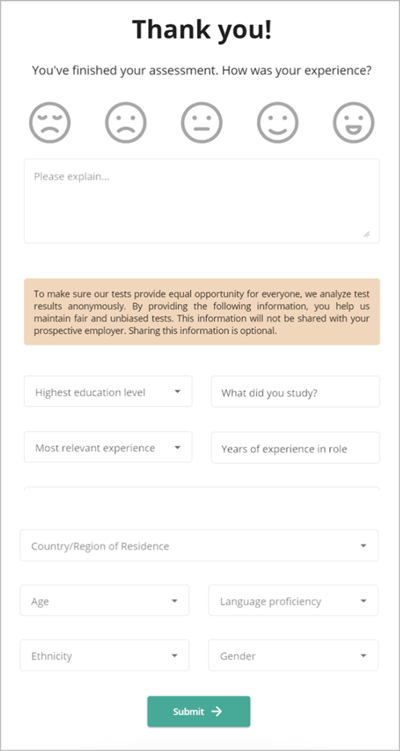
Tip: The employer can choose to deactivate this page. If you don’t see it, nothing is wrong!
Completion
You might be redirected to another page, or see a video at the end of the assessment. You’ll always receive a message indicating the assessment is finished.
So that’s it. You’re done. Congratulations!
Next steps
We’ll send your results to the potential employer. We do not send you any further information. If the employer chooses to share the results with you, they will come from the TestGorilla system, but it doesn’t happen automatically.
Any follow-up for the next steps will have to come directly from the potential employer. TestGorilla doesn’t have this information.
Common questions
Who do I contact for technical issues during my assessment?
If you encounter any technical issues during your assessment, please first refer to our FAQ and troubleshooting guide.
What equipment do I need to complete my assessment?
You can find a full equipment list in our article Tools for taking an assessment.
Why can’t I log in?
You do not need to log in to take an assessment. If you were invited to take a TestGorilla assessment and you find yourself on a login page, go back to the invitation, copy the link at the bottom of the email, and paste it into your browser.
Can I view sample questions to get an idea of what each test is like?
At the start of each test, you will be shown four practice questions to give you an idea of what types of questions might be asked.
When does the timer start running?
The timer starts at the beginning of each test. Before each test, we will let you know how long it will take. A timer will display at the top of the page during the test. This is item four in the image within the section Taking a test.
How long does an assessment take?
The duration of an assessment varies, as they are created and customized by each company using the system. Most assessments take about 60-90 minutes. The summary found on the Welcome screen of your assessment will give you an idea of how long it will take.
Can I go back to earlier questions if I have time left in the test?
No. You’re shown one question per screen. After you submit your answer, you cannot go back, even if you skip the question.
Can I take a break during the assessment?
Yes, you can take breaks between tests. Once you start a test, you will need to complete it before you can take a break.
What should I do if I can’t complete my assessment for any reason?
If you’re having technical issues, the fastest answers are found in our FAQ and troubleshooting guide. If you are unable to complete the assessment due to scheduling, personal issues, or because you lack the equipment to do so, please contact the prospective employer to make other arrangements.
How can I log back into my assessment to continue?
Clicking the personal link found in your candidate invitation will take you back to the assessment.
Can I view my results after I’ve completed an assessment?
We do not provide you with the results of your assessment. You’ll need to personally contact the company that you’ve applied to. If they choose to share the results with you, they will be shown as a percentage score. We do not share the answers to test questions with candidates or companies, to protect the integrity of our tests.
What if I didn’t do well on the assessment? Can I try again?
You can only take an assessment once. They’re made to test your current skills and abilities, and are not designed for practice or repetition.